TMmail delivery system
TMmail
How does TMmail delivery work?
Let’s first start with some basic theory. You send an e-mail to x@domain.com. This mail is delivered first to your SMTP server, designated as Server1 in the diagram below. (en.wikipedia.org/wiki/Simple_Mail_Transfer_Protocol).
This server will separate the domain (x) from address (domain.com) and will determine to which server the e-mail should be delivered. This server (designated as Server 2 in the diagram below) is in the domain defined as MX record (en.wikipedia.org/wiki/MX_record). It also is an SMTP server.
Your SMTP server (Server 1) will then deliver the e-mail to the server in MX record (Server 2).
Server 2 will receive the e-mail and mail it to the addressee’s post box or following a rule that has been set, may redirect the e-mail to this addressee to another server (Server 3 on the diagram below). And this can continue many times (as there may be many rules), and at times result in undelivered mail.
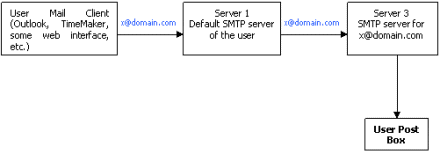
To provide TimeMaker user’s with TimeMaker email addresses, the user’s post box will be at one of the TimeMaker servers.
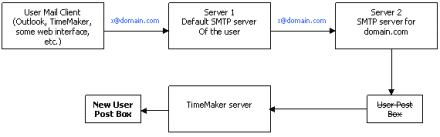
We will deliver the e-mail from Server 1 to the TimeMaker Server. The TimeMaker server contains an SMTP server and can receive mail from other SMTP servers.
The logical solution is to change the MX record for the TimeMaker customer domain to our TimeMaker server.
The result is this:
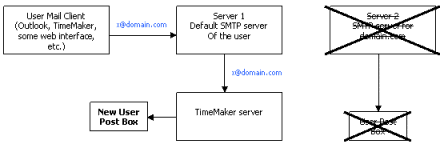
This solution contains some disadvantages.
1) Exchange of the MX records are problematic. It takes time. Often the customers are not able to do it themselves and need assistance from a technician. Also the change itself may take a few days and during that time period some emails will be delivered to the user’s old post box while some of the new emails will be delivered to the user’s new post box etc.. It’s a slow and complicated process and TimeMaker customers cannot simply test the TimeMaker email system to ensure it is working correctly.
2) Since each domain has only one server that accepts all the emails, it will not be possible for customers with more than one email address to move only some of their address to the TMmail system.
To address these problems, TimeMaker implemented the following solution.
TimeMaker users will create an e-mail address under tmmail.org. TimeMaker will then setup the user’s SMTP server to redirect the user’s existing email address to the TMmail address.
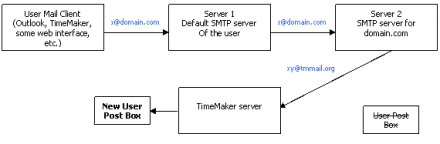
From the moment that the redirection rule has been established at the user’s SMTP server, the user will receive his e-mails at the TMmail address. In the very unlikely case that a user will want to stop receiving his emails at the TMmail address, the user will simply remove the redirection statement from his SMTP server.
To enable the user to retain his or her existing email address, TimeMaker’s server will be set to indicate the user’s original address as the outgoing address for the mail.
In Outlook one can set any address as his or her outgoing address. This is nice for the user but creates the potential to
send e-mails as someone else. However, the reality is that one sends e-mails via some server which is responsible for that outgoing address.
In TimeMaker we have different circumstances.
TimeMaker is providing an option for any user to very quickly create a TMmail account with a new user email address,
without knowing who the user is, were the user is located, etc. As we have no control over this user, this can very quickly be misused for spam mailing.
The solution is to control the outgoing address so it’s clear where the e-mail is originating from. (A similar
function is used by gmail.com). Thus, when a user sets his or her redirect to a TMmail account, we will have to set his outgoing primary address on our servers manually.
Summary:
In the case where a TimeMaker user wants to receive into TimeMaker e-mails that are sent to his existing email address, the following must be done:
1) The user will create TMmail account via the email menu at TimeMaker.
2) The user will set on his server (or on the server of his provider) a rule that will redirect his or her e-mail on that specific account to the TMmail server.
3) The user will notify TimeMaker’s mail server administrator (p.j.strnad). The data will include the user’s name, the TimeMaker database name, the TimeMaker email address and the user’s original email address that the user wants presented as his or her outgoing email address. TimeMaker’s TMmail server administrator will then set the server accordingly.