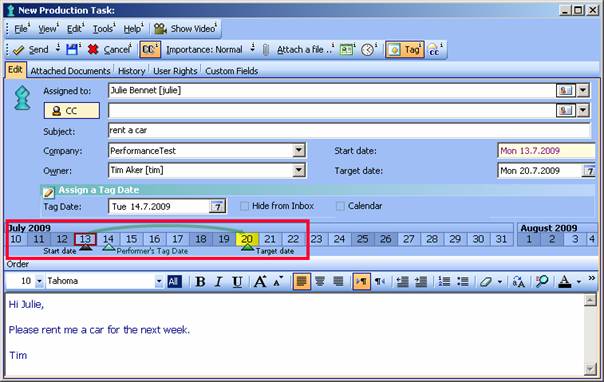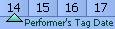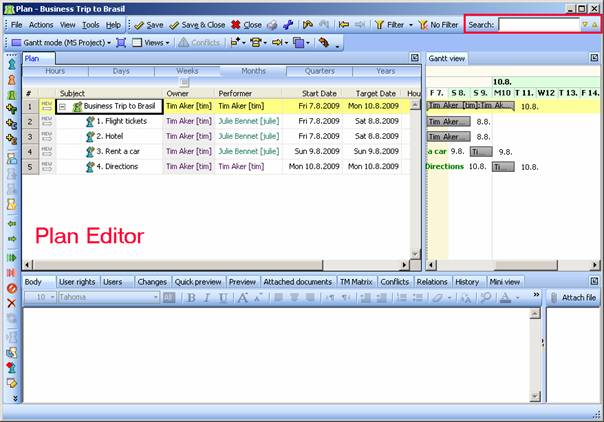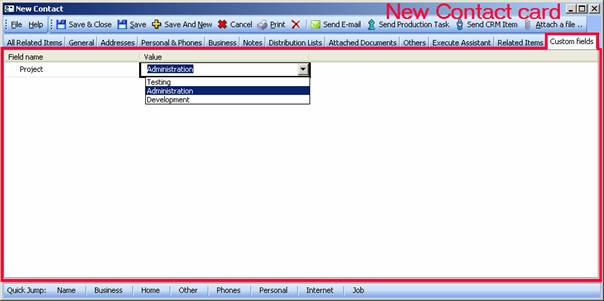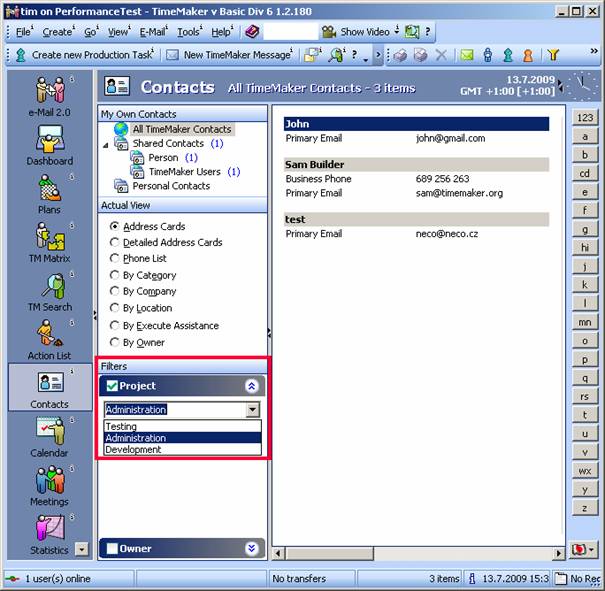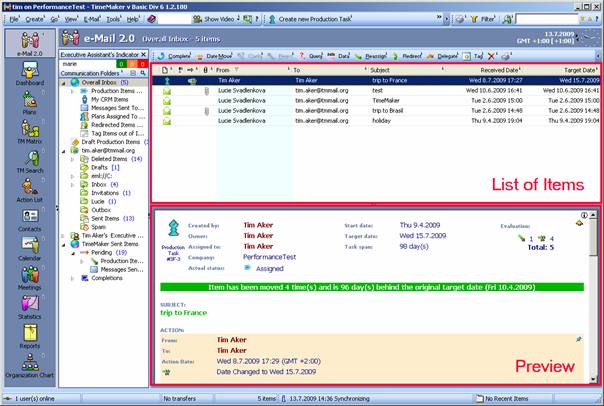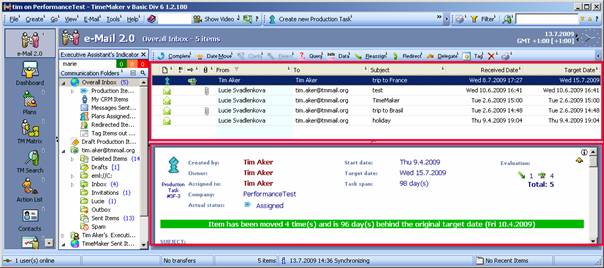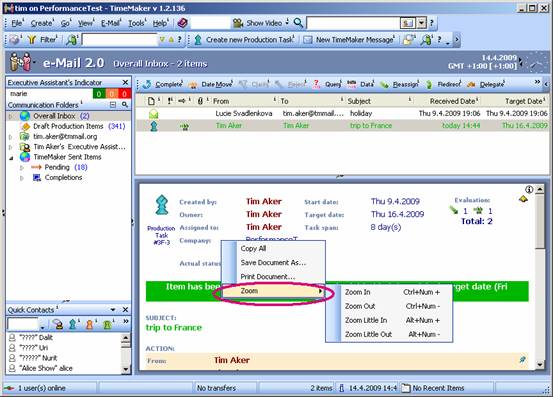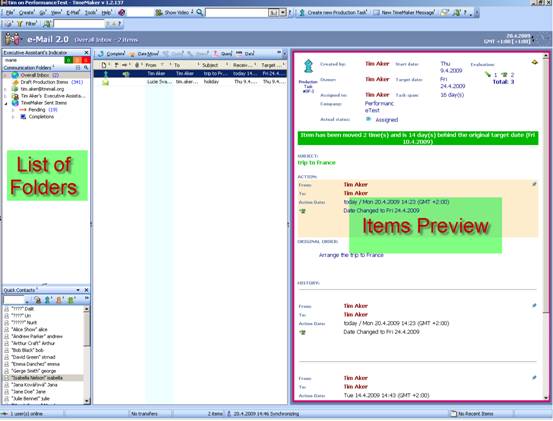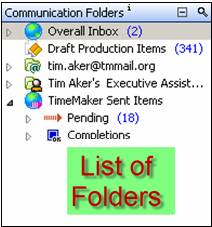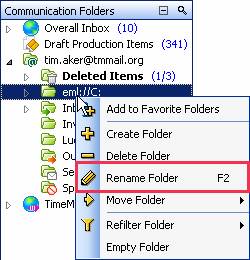October 19th, 2009
New Date Selectors have been added to the Line calendar.
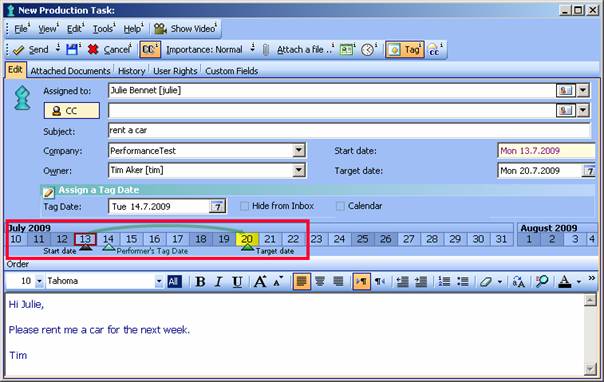

The Start Date of a Production Task is identified by a black triangle and a red box around the date.

The Target Date of a Production Task is identified by a dark green triangle and a yellow background behind the date. (A Target Date is the date by which an Action Item is scheduled by the Owner for Completion).
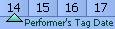
The Tag Date is identified by a light green triangle. A Tag Date is used when a Production Item requires advance notice and is the date the Production Task or Meeting will appear in the Performer’s Overall Inbox, bypassing his or her date related Filters.
Posted in Uncategorized | No Comments »
September 22nd, 2009
A new search field has been added to the Plan Editor.
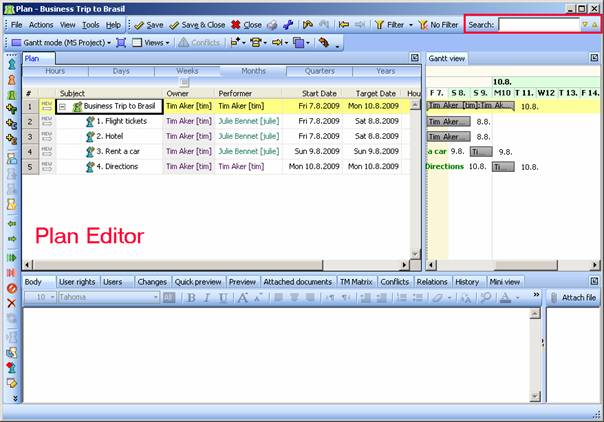
When editing a Plan, you can use the search field to search for a Production Task by the task Subject. This will help you to quickly find the desired item in the Plan.
Read the rest of this entry »
Posted in Uncategorized | No Comments »
August 24th, 2009
Contacts can be filtered by Custom Fields. Custom Fields are defined by the System Administrator.
The Custom Field Value can be entered into the Contact Card when you create a new Contact.
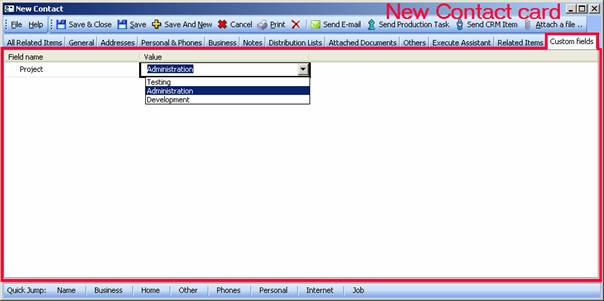
When you want to search for a Contact by using Custom Fields, switch on Filter in the Contacts Module. Select the Custom Field Value and check the box in the top left corner. The search result will be displayed.
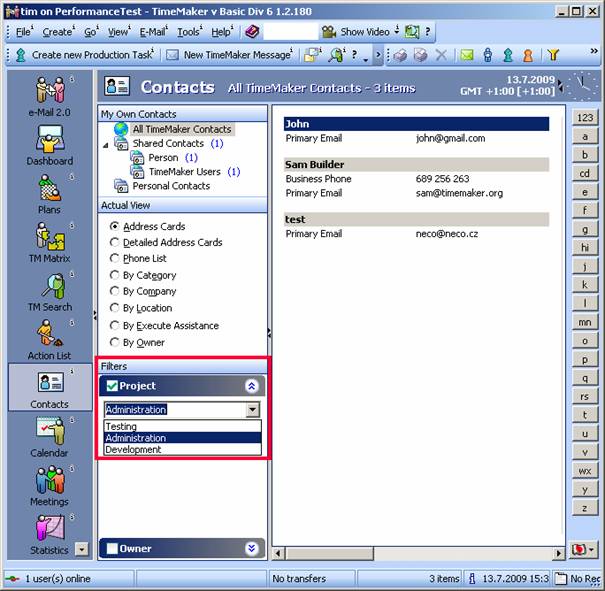
Posted in Uncategorized | No Comments »
August 7th, 2009
The proportional resizing function automatically ensures the correct proportional sizing of the List of Items and Preview.
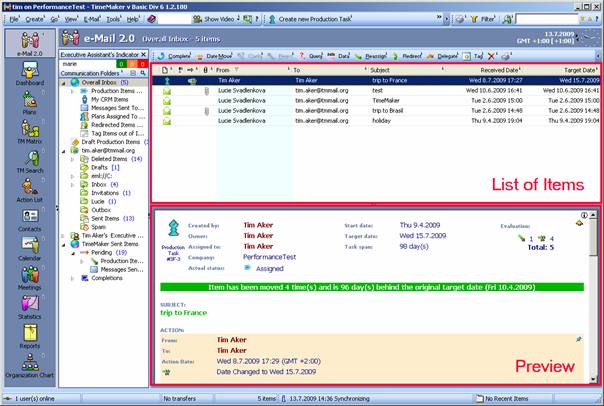
When you change the width or height of the TimeMaker window by dragging the edge of the window right or down, both the List of Items and Preview are resized so that the ratio between their sizes remains constant.
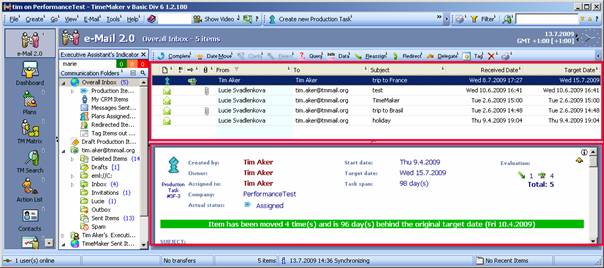
Posted in Uncategorized | No Comments »
June 9th, 2009
You can change the zoom on the item Detail by using a shortcut or by right clicking on the Detail area.
Right click anywhere on the Detail area. A menu will appear. Click on Zoom and the Zoom sub-menu will appear. Select the desired action.
Zoom shortcuts are indicated on the Zoom sub-menu.
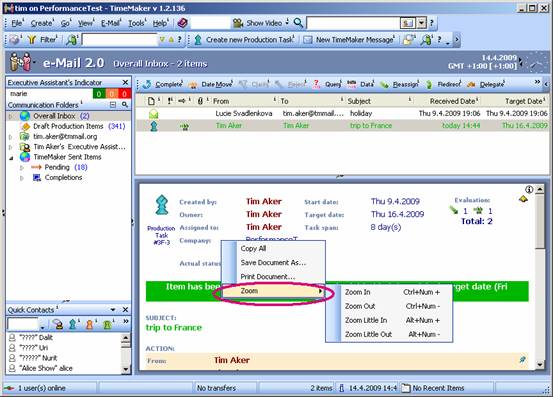
Shortcuts:
Zoom In - press Ctrl+ Num+ or Ctrl + +
Zoom Out - press Ctrl+ Num- or Ctrl + -
Posted in Uncategorized | No Comments »
May 21st, 2009
When working with the item’s Detail window on the right of the main communication screen:
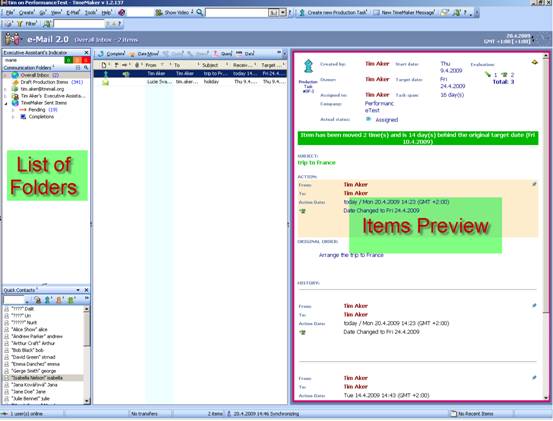
Advanced users know they seldom need the List of Folders
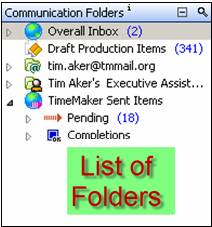
and would rather have more space on the screen to see the item’s Detail.
Read the rest of this entry »
Posted in Uncategorized | No Comments »
April 23rd, 2009
List of new features in 1.2.140
Posted in New Features | No Comments »
March 11th, 2009
Posted in What's New | Comments Off
January 29th, 2009
Click the arrow of any Action Toolbar to expand/contract the bar, displaying the Beginner Tool Bar or the Advanced Toolbar. The Advanced Toolbar contains more options. 
Beginner toolbar

Advanced toolbar

Posted in Uncategorized | Comments Off
January 20th, 2009
You can rename any TimeMaker Mail Folder by right-clicking on the Folder and renaming it.
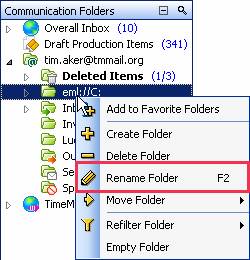
Posted in Uncategorized | Comments Off