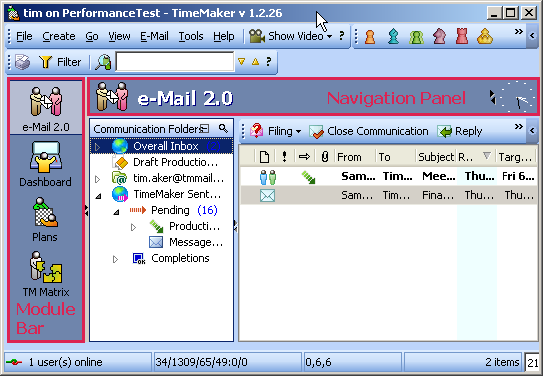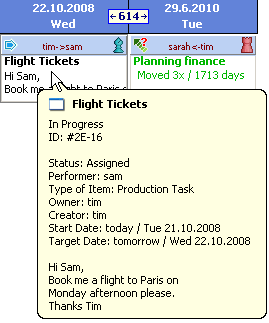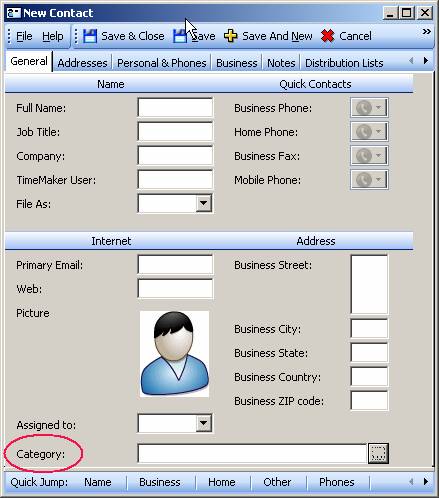Plan Instructional Video
Thursday, November 27th, 2008When creating a new Plan, the Plan Wizard will open.
You can create a Plan directly by clicking on the Plan Wizard Complete button  or you can use the Plan Wizard
or you can use the Plan Wizard
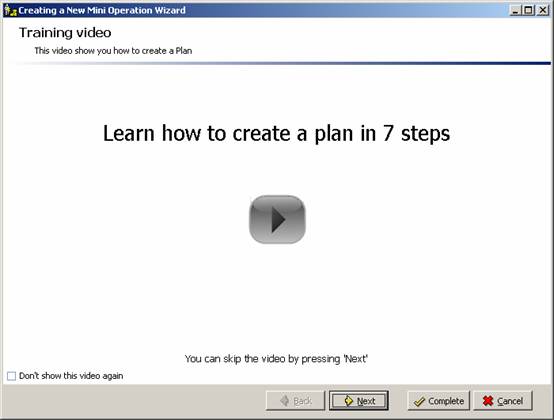
The Plan Wizard takes you through the various steps needed to create a plan. Each step of the Wizard is equipped with an Instructional Video relating to the particular step of creating a Plan. The Instructional Video can be accessed by clicking the Play icon 
You can pause an Instructional Video by clicking on the Pause button 
You can skip to the next step of the Wizard by clicking the Next button