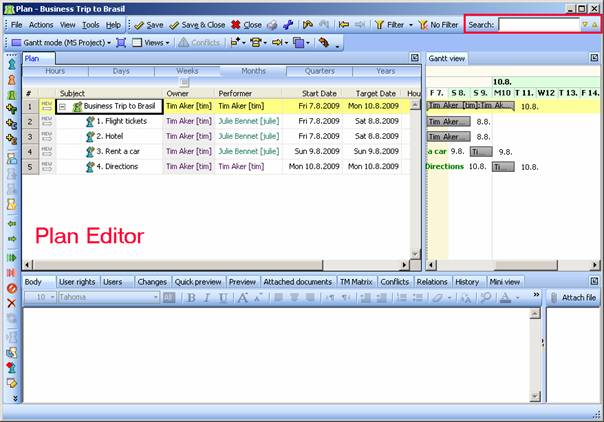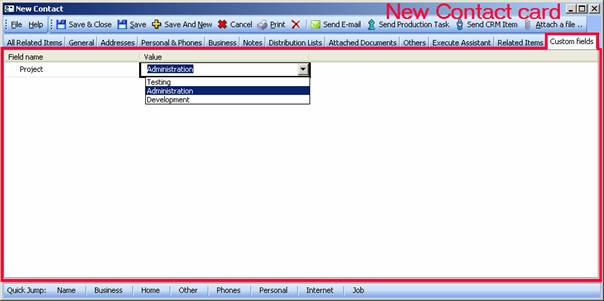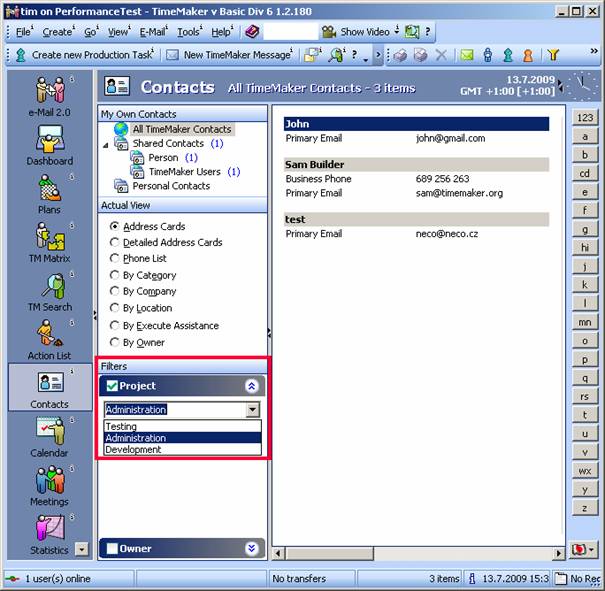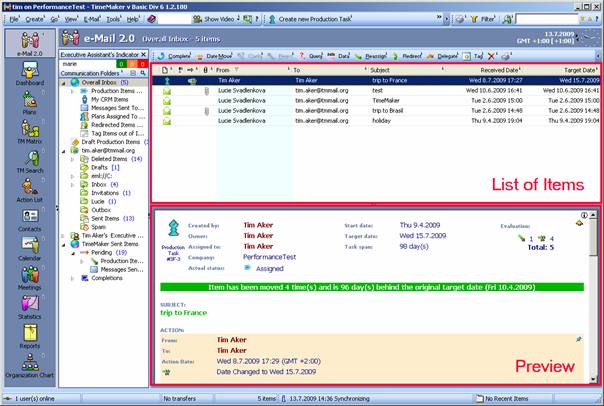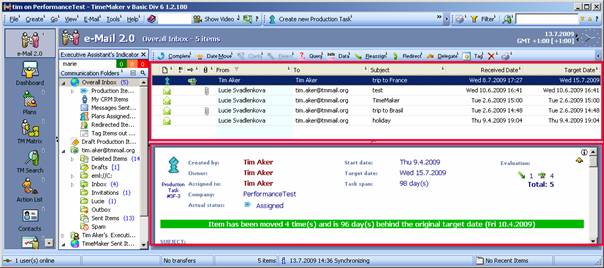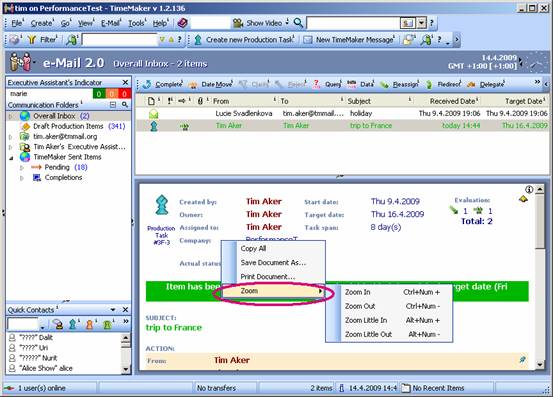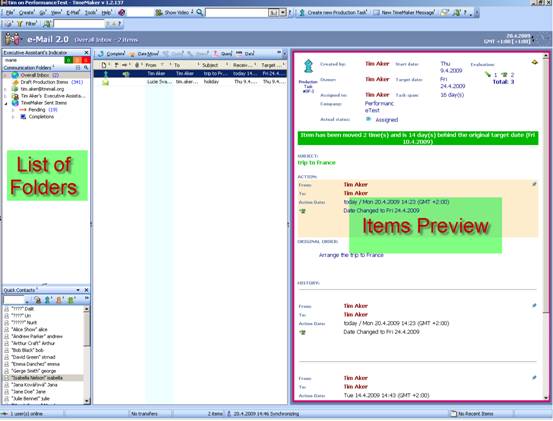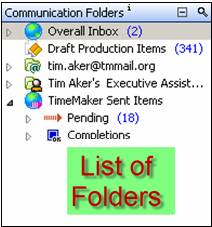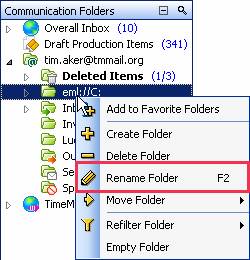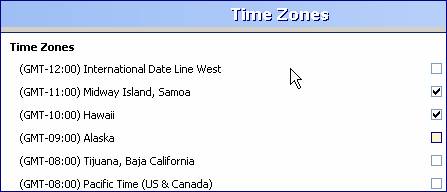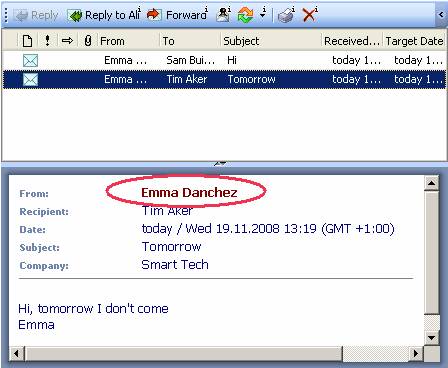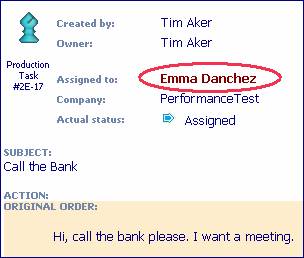Date Selector additions to the Line Calendar
Monday, October 19th, 2009New Date Selectors have been added to the Line calendar.
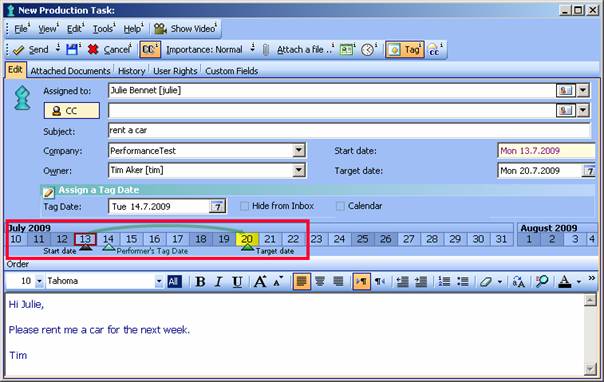

The Start Date of a Production Task is identified by a black triangle and a red box around the date.

The Target Date of a Production Task is identified by a dark green triangle and a yellow background behind the date. (A Target Date is the date by which an Action Item is scheduled by the Owner for Completion).
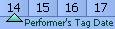
The Tag Date is identified by a light green triangle. A Tag Date is used when a Production Item requires advance notice and is the date the Production Task or Meeting will appear in the Performer’s Overall Inbox, bypassing his or her date related Filters.