ANOTHER TIME MAKER POWERFUL FEATURE EXPANDED
PLAN’S USER’S RIGHTS
Plan’s user rights define the rights a user or users has over a plan or part thereof. By default, the system will grant the user rights for a plan or part of a plan based on the user function in the plan however, the plan’s Owner or a senior may grant any of the rights to any user in the system.
The following are the TimeMaker’s Plans user rights:
Owner’s Rights - Owner’s Rights gives full control over the plan and its steps.
Sub Owner’s Rights - Sub Owner’s Rights gives Performer rights to the Plan (Performer can see the plan and perform Date Move request, Clarification request, Reject, Completion Report, Redirect as well as the basic actions - Data Interchange, Query). The Sub Owner’s Rights allow the user to act as Owner on the planss sub items.
Performer’s Rights - At the TimeMaker the Planss Performer is the Owner of all the Plan’s sub items. Performer’s Rights gives the Performer the ability to perform Date Move request, Clarification request, Reject, Completion Report, Redirect as well as the basic actions - Data Interchange, Query. A user with Performer’s Right can not insert, delete, activate or deactivate steps of the plan.
Read Only Rights - Read Only Rights gives the user the ability to only see the plan and its steps with no other rights.
Limited info Rights - Limited info Rights gives the user the ability to see the Plan’s subject only. The user will not see the Plan’s body and will not see the Plan’s steps.
Inherited Right - Inherited Rights is a kind of ‘restore default rights’ right. When selecting this right the user will be assigned the rights based on his function at the plan and its steps - the Owner will get Owner’s Right and the Performers will inherent the Performer’s Rights.
(more…)
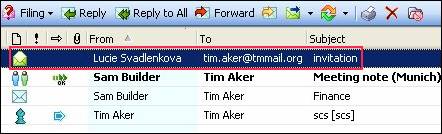


 , Commands
, Commands  and Plans have Target Dates and sometimes they need to be moved.
and Plans have Target Dates and sometimes they need to be moved. from the Owner of the task.
from the Owner of the task. or may not
or may not  approve the date move request.
approve the date move request. . In such a case, it sometime dose not make sense for the Performer (who is a senior of the Owner) to ask for approval to move the Target Date. The senior should have the ability to move the date without asking his junior for approval.
. In such a case, it sometime dose not make sense for the Performer (who is a senior of the Owner) to ask for approval to move the Target Date. The senior should have the ability to move the date without asking his junior for approval.