Junk E-mail
Tools > General Settings > User Config > TimeMaker Mail > Junk E-mail
The TM Junk E-mail feature is intended to catch the most obvious junk e-mail messages. The Junk E-mail feature is turned on by default, and while it has a high protection level, the feature’s White List Filter allows you to minimize the number of situations where legitimate e-mail messages are identified as junk.
Any e-mail message identified as junk by the Junk E-mail feature is diverted to a system folder that has been automati
a. Junk
b. Inbox
c. Trash
d. Deleted
From Tools -> General Setting -> TimeMaker Mail -> Junk E-Mail use the “Deliver junk e-mails to” drop-down list to select the handling of junk emails.
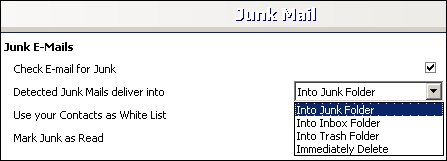
If you do not select a folder, all messages identified as junk e-mail will be moved to the default Junk folder.
You should review the messages in your selected junk messages folder periodi
How does it work?
Activate Feature
The Junk email filtering is activated by default.
To deactivate the junk email filtering system from Tools -> General Setting -> TimeMaker Mail -> Junk E-Mail unmark the “Filter junk e-mails” check box in the Junk E-mail window.
Identification of Junk E-mail - Spam Filter and White List Filter
TimeMaker is also equipped with an optional White List Filter. The White List Filter screens allows all incoming messages sent from any sender contained in your Contacts, thereby reducing the possibility of identifying legitimate messages as junk e-mail.The White List Filter is activated by default. Deactivate the Junk E-mail feature White List by unmarking the “Select my Contacts as White List” check box.
Filtering Priority
Mark Junk as Read
April 15th, 2008 at 1:01 pm
[…] « Junk E-mail […]