Version 1.0.590
July 2nd, 2008List of new features in 1.0.590
List of new features in 1.0.590
Select an email in the Inbox for which you want to create the new Filing Rule.
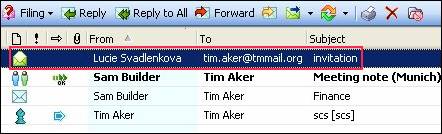
Left click on the “Filing” icon of the Action Toolbar. From the drop down menu, select the option “Create New Rule”. When this is done, your “folder tree” will appear, containing a list of all of your email folders.

Your Inbox is not a storage facility - it should contain only newly arrived items. When thinking about an Inbox Tray that holds papers it is obvious that you will not keep all the completed papers in that Inbox as they very quickly will become a mountain of unmanageable particles and the same applies to electronic communications in your Inbox they need to be systematically filed once handled.
Thus, upon receipt, an item should be read and either:
1. Immediately replied AND filed or
2. Properly scheduled for future handling (using the TM Tasks) so the item does not remain in your Inbox.
As soon as you are done with an email the communication must be filed properly, allowing for easy future access when needed.
Veronika, our pamper designer, created two new smileys icons: ![]() and
and ![]() . You can send them over the e-mail or TimeMaker chat.
. You can send them over the e-mail or TimeMaker chat.
They are available from version 1.0.572.
Today we registered new TimeMaker domains:
Activate Feature
The Junk email filtering is activated by default.
To deactivate the junk email filtering system from Tools -> General Setting -> TimeMaker Mail -> Junk E-Mail unmark the “Filter junk e-mails” check box in the Junk E-mail window.
Identification of Junk E-mail - Spam Filter and White List Filter
TimeMaker is also equipped with an optional White List Filter. The White List Filter screens allows all incoming messages sent from any sender contained in your Contacts, thereby reducing the possibility of identifying legitimate messages as junk e-mail. The White List Filter is activated by default. Deactivate the Junk E-mail feature White List by unmarking the “Select my Contacts as White List” check box.
Tools > General Settings > User Config > TimeMaker Mail > Junk E-mail
The TM Junk E-mail feature is intended to catch the most obvious junk e-mail messages. The Junk E-mail feature is turned on by default, and while it has a high protection level, the feature’s White List Filter allows you to minimize the number of situations where legitimate e-mail messages are identified as junk.
Any e-mail message identified as junk by the Junk E-mail feature is diverted to a system folder that has been automati
a. Junk
b. Inbox
c. Trash
d. Deleted
List of new features in 1.0.538
List of new features in 1.0.525
List of new features in 1.0.490